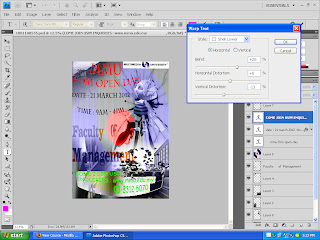THIS IS MY ASSIGNMENT BASIC GUIDELINES
(I) Assignment 1 (10%): e-Wallpaper (Individual work)
Students are to create a digital image as a wall paper. The event or theme is MMU FOM Open day dated March 21st, 2012.
As such, students are to create a poster to show the characteristics or features of FOM to advertise or to promote their faculty. The size of the wallpaper will be A4
Grading for this assignment:
For the idea and message
For the use of tools
For the quality of the digital image
For the creative / imaginative / design of the wall paper
Requirements:
(1) The image / wall paper show focus on the positive aspect on the Faculty. Use photographs (you can take your own) or images on the net. Use Photoshop to create the most attractive wall paper of the faculty with colours as well as at the highest and most professional quality possible.
STEP 1 :
I took this image here as the background of my e-wallpaper as i found it to be a very energetic picture.
STEP 2 :
I opened my 2nd picture which looks like a class cracking to give an impact onto the wallpaper. I had the picture to be cropped slightly on the sides to get the impact properly.
STEP 3 : I inserted the gradient colour onto the background.
STEP 5 : Open layer 1, insert cropped image to layer 1. Position : horizontal
STEP 6 : Use the brush tool together with the blur tool, I blurred the cropped image for it to blend into layer 1.
STEP 7 : Locked all other images, import new image (graduation) to project.
STEP 8 : Crop picture to Layer 1 and repeat STEP 6.
STEP 9 : locked all other images and imported new image (mmu board) and crop image to fit vertically on top and repeat STEP 6.
STEP 10 : import new image (mmu logo). Used quick mask to cut out image from white background. Positioned the picture in the Layer 1.
STEP 11 : Using Pinch tool, position the gradient logo of MMU in the center of Layer 1 and using blur tool, blend the image.
STEP 12 : import new image (mmu university) as top heading and insert into Layer 1.
STEP 13: import final image (mmu mascot) and used quick mask to remove the background and placed it on Layer 1.
STEP 14 : Open new layer for Text file, using text tool draw a text box in the center of the layer, write out (Faculty of Management) the text and chose font, style and colour. Copy text and insert to Layer 1.
STEP 16 : Using Wrap Text tool, set the style to "shell lower" for a more outward look on the wallpaper.
STEP 17 : choose appropriate colours so that text can be seen and understood to all.
STEP 18 : save file under psd format.
STEP 19 : save file as in JPEG format.